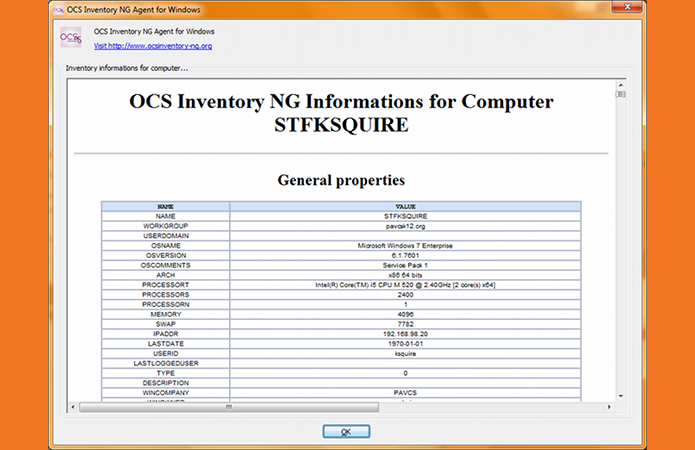Dear Staff,
We are excited to be able to start using a product called "OCS Inventory NG".
With this software, the PA Virtual Technology department will be able to
keep live, up-to-date inventory on school computers. Not only will it
help us out, but it will also help you out. We will be able to inventory
software installed on your computer, so that we can keep your software
up-to-date!
All computers that we ship out will have the OCS Inventory Agent installed, but to help get things rolling, we are asking that you to install it on your computer for us.
What is OCS-NG?
Open Computer and Software Inventory Next Generation (OCS inventory NG) is software that enables the Tech Department to inventory IT assets. OCS-NG collects information about the hardware and software of machines running the OCS client program ("OCS Inventory Agent"). Furthermore, OCS comprises the possibility of deploying applications on the computers.
Pictural How-To Install
- Go to http://ams.mypavcs.org
and click on the Installer link (for staff).
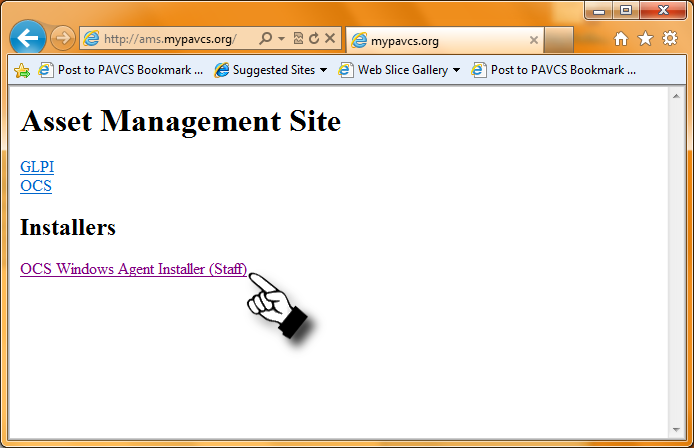
- When prompted, save the computer to your computer.
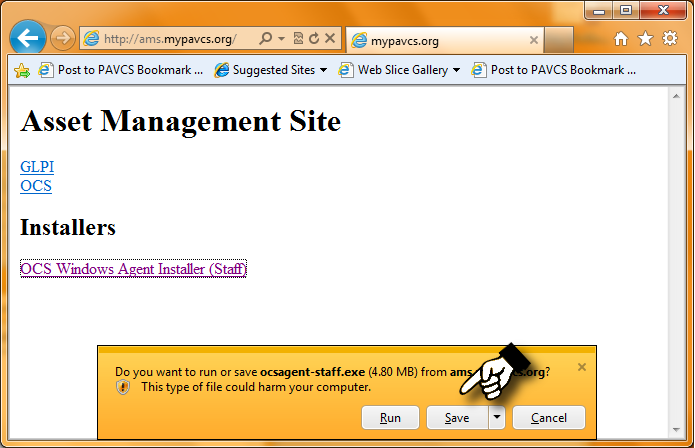
- After download completed, double click on the saved file.
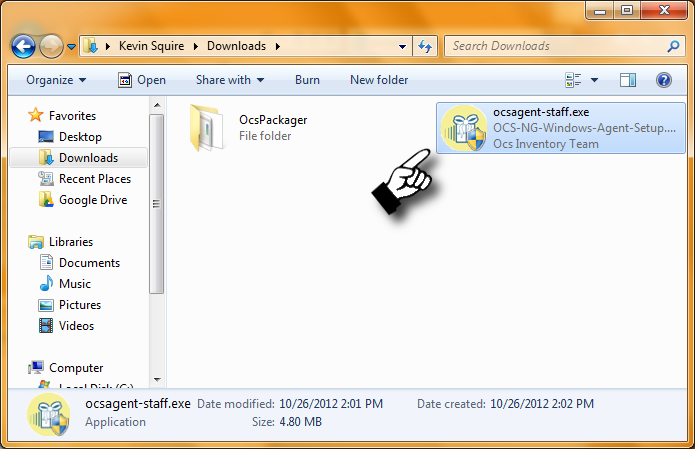
- UAC warning will pop-up, go ahead and click on yes.
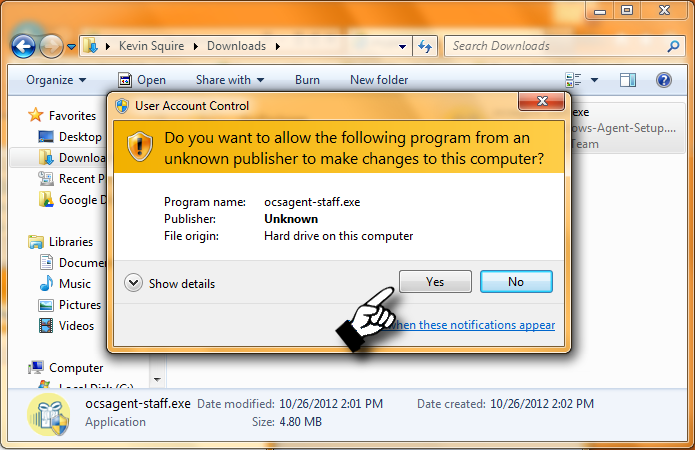
- The installer runs completely in the background - it is that easy!
If you watch carefully, you will get to see a little splash screen.

That is it! your done! Thank you very much for your time!
What Does it Do?
As noted, OCS-NG collects and inventories both hardware and software. If you want to see exactly what is being inventoried, you can. You will need to logout or reboot once before you can do these steps.
- Click into your system tray, and then right click the
"OCS Inventory NG Agent for Windows" icon.
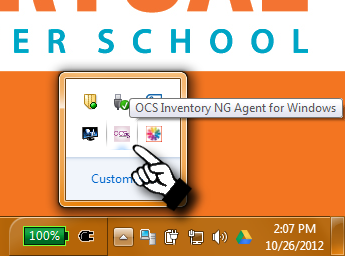
- Click on "Show inventory informations".
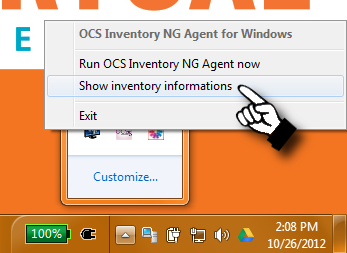
Once it has scanned you computer for the information, it will present
you with a window containing everything that it is inventoring.